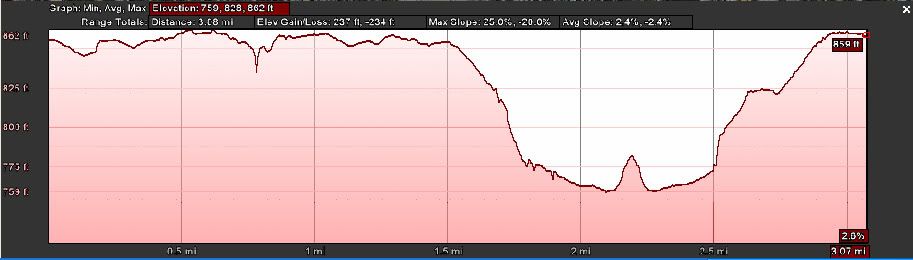If you do your mapping in MapMyRun.com, you can open an existing map (create one, then save it), then save the course as a GPX file. Then, go to
http://www.gpsvisualizer.com/, and upload the GPX file, choosing "plain text file" as the output.
Copy the output, and paste into Excel. You will have to remove some rows, but then "Convert text to columns". From there, you can make your graph, showing elevation. (Elevations are in meters in the text file, so if you want to convert to feet, do that prior to making the graph.)
Or, if you use a cheap Paint program, you can tell either GoogleEarth or MapMyRun to show the elevation profile, capture your screen image, paste into the Paint program (sorry, I use Photoshop), and select/copy the profile. Paste that into your map that you are creating, and you will have it.
Convoluted, but if you are trying to do this on-the-cheap, this way works.